Essential iTerm2 Enhancements for Developers on Mac
Written on
Chapter 1: Introduction to iTerm2
If you're developing software on a Mac, iTerm2 is likely your go-to terminal emulator. It serves as a modern replacement for the basic "Terminal" app found in macOS. Rather than a bland interface, iTerm2 offers a stylish, highly functional, and feature-rich experience.
This free tool is backed by a vibrant community and boasts a robust plugin system, making it the terminal of choice for many Mac users. Its extensibility allows for extensive customization, enabling users to tweak various settings for a personalized experience.
Section 1.1: The Out-of-the-Box Performance
iTerm2 performs admirably right from the start, offering a solid array of default settings. However, a few straightforward adjustments can significantly improve its functionality. Let’s dive into some simple tweaks that can elevate your iTerm2 experience.
Increase Scrollback Lines
One of the most vital modifications you can implement is increasing the scrollback lines. If you work with large logs, firmware, or extensive console outputs, this adjustment is crucial.
The scrollback feature determines how many lines you can review in your terminal's output. By default, this is set to 1,000 lines. If you need to access lines beyond that, you’ll need to adjust this setting.
To do this, navigate to Preferences > Profiles and select the profile in use (likely "Default"). In the Terminal section, you can either raise the scrollback line limit or opt for “Unlimited scrollback” for complete access to your terminal history.
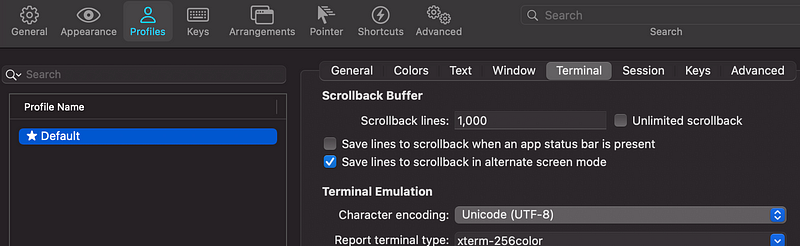
Silencing the Bell
The terminal bell can be quite bothersome. By default, an annoying sound plays when certain actions are performed, such as pressing backspace on an empty prompt.
To mute this, go to the Terminal tab within your profile settings and check the option to “Silence bell.” This will enhance your terminal experience, allowing for a quieter environment while you work.

Redraw Screen When Buffer is Cleared
Have you ever encountered garbled output or misaligned characters in your terminal? This can happen when you resize the terminal or run commands that disrupt the display.
To resolve this, head to Preferences > Advanced and locate the setting to redraw the screen after clearing the buffer. Enabling this feature means that whenever you clear the buffer, the terminal will automatically resize and refresh the display.
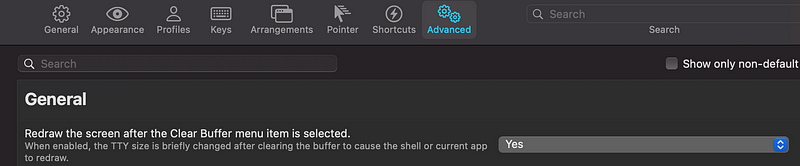
Highlighting Important Output
Navigating through lengthy logs can be tedious. If you often search for specific keywords or phrases, implementing a highlight trigger can be beneficial.
iTerm2 allows you to create custom triggers that can highlight text based on what appears in your console. To set this up, go to the Advanced > Triggers section in your profile and define a new highlight action for any keywords you frequently reference.
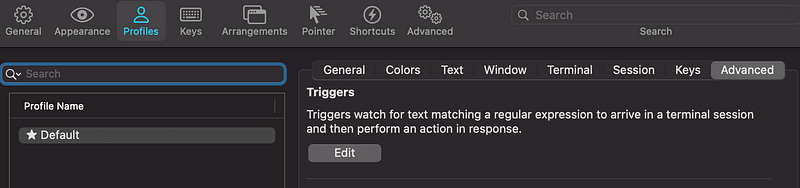
Enabling the Status Bar
The status bar is a recent addition to iTerm2 that can provide useful information about your terminal state, repository, and system performance.
To activate it, navigate to the Session tab in your profile settings and check the corresponding box. You can customize the displayed items, such as your current Git branch, CPU load, and memory usage.

Chapter 2: Additional Resources
For further insights into customizing your iTerm2 experience, check out this informative video on configuring iTerm2 for a Mac development environment.
This guide also covers the ultimate terminal setup for developers, providing tips to enhance your efficiency.
In conclusion, these small adjustments can greatly enhance your terminal experience with iTerm2. If you’re curious about exploring other terminal emulators, consider checking out “4 Terminal Emulators to Spice Up Your Shell Experience.”