Unlocking ChatGPT: Seamlessly Integrate AI in Any Browser
Written on
Chapter 1: Introduction to ChatGPT in Browsers
ChatGPT is now readily accessible within any web browser you choose. Certain browsers, such as Microsoft Edge and Opera, come with this feature built-in, while others allow it through extensions or add-ons. This guide will help you set up ChatGPT in your preferred browser.
Section 1.1: Accessing ChatGPT in Google Chrome
While we await the integration of Bard into Google Chrome, you can still enjoy ChatGPT by installing a handy extension.
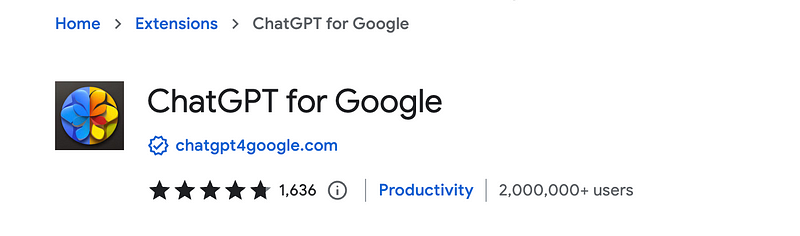
After installation and logging in with your OpenAI credentials, you'll find ChatGPT available in two distinct ways:
Option 1: ChatGPT in Search Results
Every time you perform a search, a sidebar will display ChatGPT's responses. You can configure the settings to either enable or disable this feature automatically, depending on your preference.
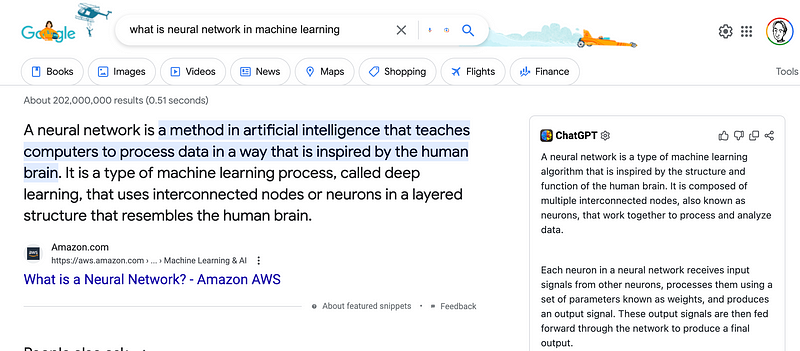
To continue a conversation with ChatGPT, simply click the ‘Let’s Chat’ button.
Option 2: Access via the Extension Icon
You can also click on the extension icon located in your Google menu bar, which will open ChatGPT in a separate window.
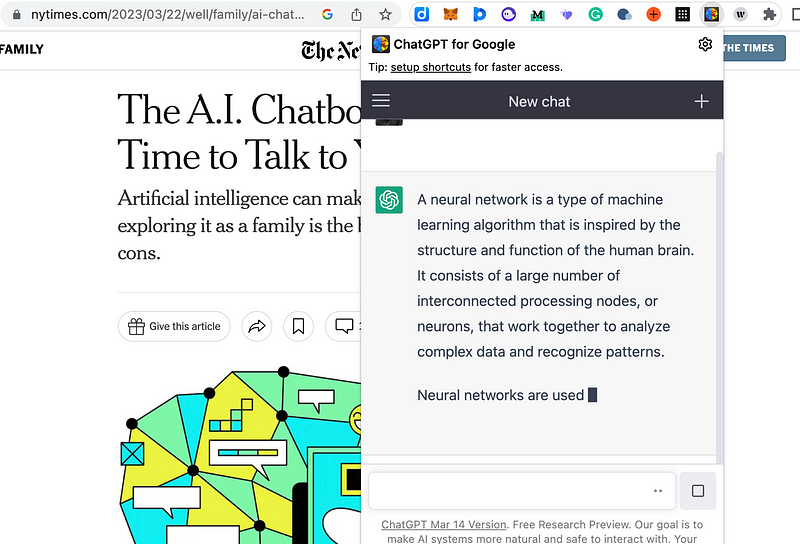
Section 1.2: Using ChatGPT in Microsoft Edge
Microsoft Edge has integrated ChatGPT (powered by Bing) directly into the browser. Look for a question bubble icon in the upper right corner to access the chat feature. If you're accustomed to using Bing, this sidebar will feel familiar, offering:
- Chat for AI interactions
- Compose for AI-generated writing
- Insights for intelligent suggestions based on the current webpage
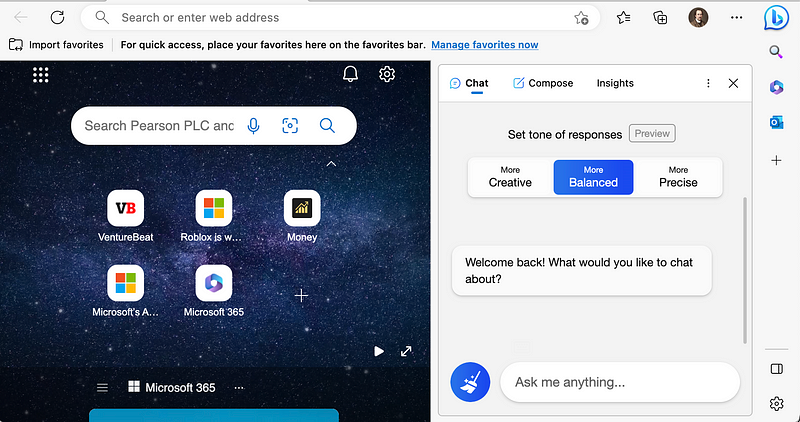
Chapter 2: Exploring ChatGPT in Other Browsers
This video explains how to utilize the ChatGPT web browsing plugin, showcasing its advantages over traditional search engines.
In Mozilla Firefox, you can enhance your browsing experience using the ‘ChatGPT for Search Engines - Prompt Templates’ add-on, which can be found in the top icon menu.
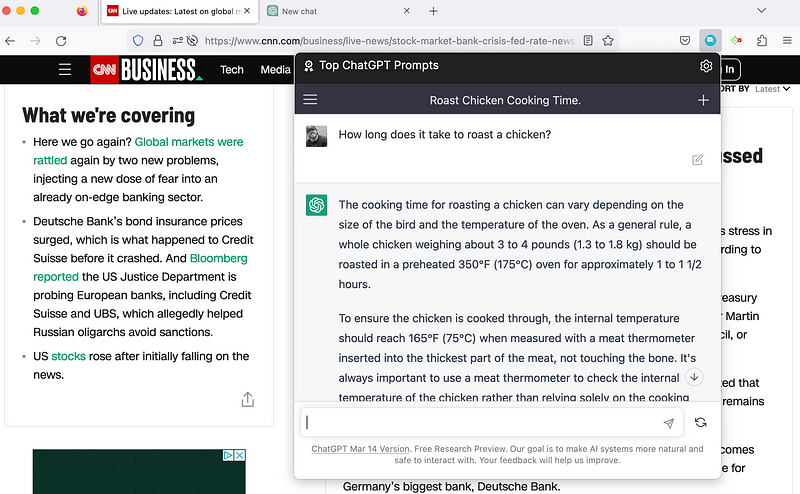
Another useful add-on for Firefox is the YouTube ChatGPT summarization tool. This feature provides summaries of YouTube videos, making it ideal for lectures, podcasts, and seminars. Once installed, you'll see a 'summarize' button below each video, producing a summary as illustrated here.
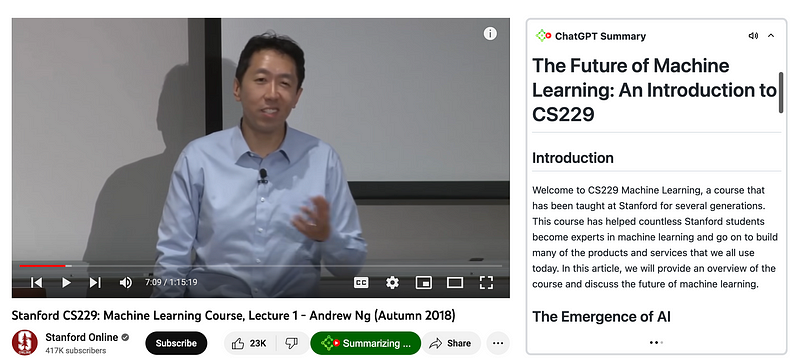
You can customize the summary settings according to your preferences.
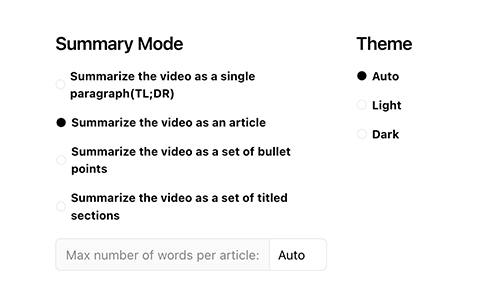
Section 2.1: ChatGPT Integration in Opera
Opera also features ChatGPT as a built-in sidebar tool. To enable it, simply adjust the settings (note that this feature is off by default due to being in beta).
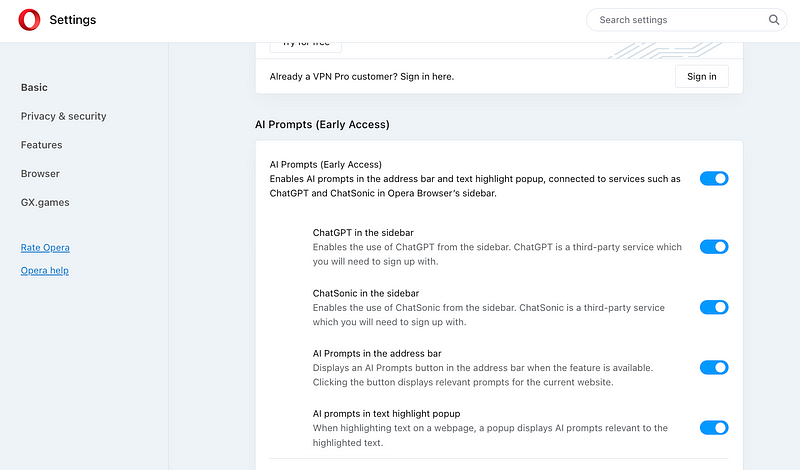
Once enabled, an icon will appear on the left side of Opera. Click it to open the sidebar, granting immediate access to ChatGPT.
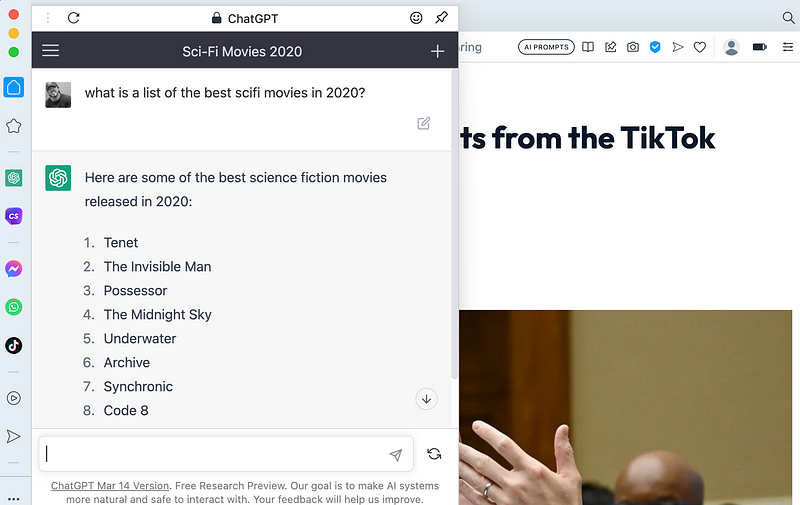
Final Thoughts: The Future of ChatGPT in Browsing
While this article doesn't cover Safari for Mac or the Brave browser, both also offer extensions for ChatGPT. It's exciting to see the widespread availability of ChatGPT across various platforms. To stay updated with the latest developments in creative AI, follow the Generative AI publication. If you enjoyed this guide, feel free to show your appreciation on Medium with claps and comments, and consider supporting my work by becoming a member through this referral link.
This second video demonstrates how to effectively utilize ChatGPT for website links, perfect for beginners looking to navigate and read any website effortlessly.